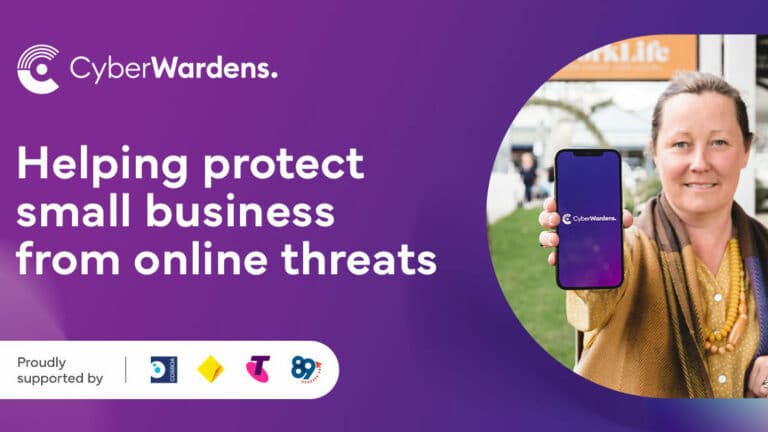For the last five years since the release of Windows 10, Microsoft kept making incremental changes to their OS, releasing updates every half a year or so. Most of those updates were minor, bringing a few changes here and there. If you are a regular user, you probably didn’t even notice them, except for the time it took to install those updates, which sometimes took several hours!
But six years later, Windows 11 is here with a fresh coat of paint that looks very different from Windows 10, and has cues from MacOS, iOS, and Android.
Windows 11 is an attempt to modernizing Windows to times when so many people work from home, use several devices, and rely on online communication and collaboration with others.
Most of you probably don’t know or don’t care about Windows 11. We already had a few customers asking us about installing Windows 11 on their devices though, so chances are, you will encounter it sooner than later. You don’t need to rush though.
Microsoft has commited to supporting Windows 10 until the end of 2025. It won’t have any new features, and most updates will only address security and bugfixes. he continued support gives people an opportunity to decide whether they want to upgrade.
Most likely, your current computer can’t run Windows 11 officially anyway. However, if you buy a new computer soon, it will most likely have Windows 11 installed on. We’ve been using it for several months now (starting from a pre-release beta version), and it seems to work quite well, but there are always “buts”.
A New Look, a Worse Taskbar
Windows 11 looks prettier, with rounded corners and various levels of transparency. In a way, it somewhat reminds Windows Vista, one of the worst Operating Systems Microsoft has ever released.
The biggest change to Windows 11 is the Taskbar. Instead of using the whole bottom of the screen and aligning everything to the left, it now looks like MacOS dock, with buttons in the middle of the screen. You can move it to the left if necessary though.
Most of the Taskbar functionality is gone. We hope Microsoft will restore it with updates. It’s height is fixed to one row – not very useful for those who like to keep many windows open. You can’t move it to the left, right, or top of the screen. You can no longer open files by dragging them from your desktop or file explorer to apps on the taskbar.
If you used the search box or icon, it’s no longer there. Instead, you have to open the start menu. Also, the search results open in Microsoft Edge and use Bing. Even if you set your browser to search Google, you will still get results from Bing…
Right click on the Taskbar used to show many useful functions. All of them are gone now. If you need to open Task Manager, you will have to right-click the Start Menu, instead of anywhere on the Taskbar.
Windows 11 is now integrated with Microsoft Teams, which, strangely, doesn’t allow using Microsoft 365 work accounts. Instead, you will have to download a separate Teams client.

Start Menu
We were never big fans of Windows 10 Start Menu, and always replaced it with Classic Shell, which makes it look more like Windows 7. Windows 11 made some improvements to Start Menu. Gone are the stupid live tiles – they used to show outdated information or ads.
Windows 11 shows most useful programs. If you need to see other programs, there is an extra click to do. It also shows most recently opened documents, which I find quite handy.
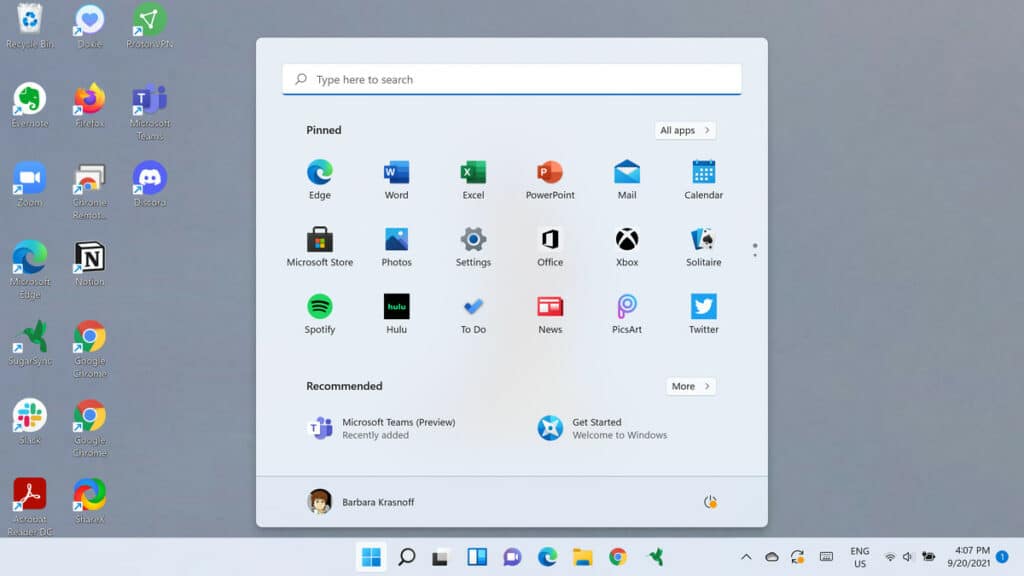
Context Menu
Windows 11 has made the context menu (right-click) a bit easier to use. Instead of showing all items, it displays the most used functions and hides all others in “Show more options”. Commands like rename, copy, paste, and delete are shown as icons. It takes some time to get used to but works well.

Settings and Other Features
More settings have been migrated from the old Control Panel. It looks fresh and easy to use, with the ability to navigate to subcategories with ease. The grouping now makes more sense and I found I tend to use the old Control Panel less frequently.
One of the biggest annoyances about Windows 10 was the size and frequency of updates. Windows 11 now shows how long it will take to install updates before you restart your computer.
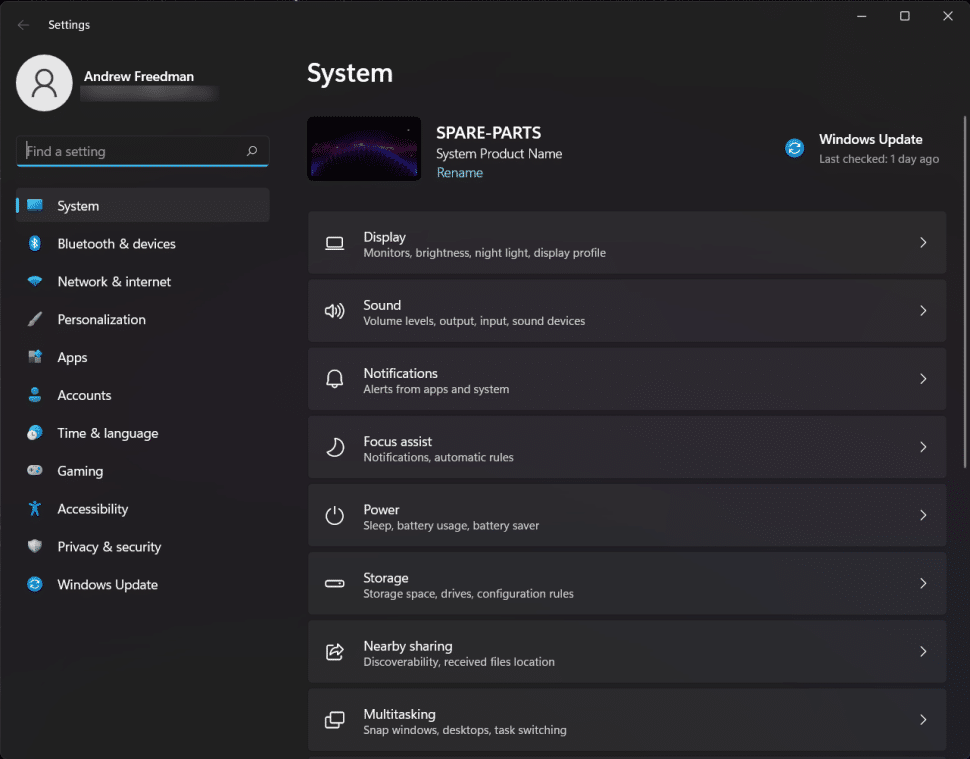
Multitasking
Where Windows 11 is excels is multitasking. If you hover over the Maximize button of any window, Windows 11 will allow you to organize your windows in pretty much any layout you want. You can still use keys like Windows + Left/Right.
You can also create virtual desktops, for example, to keep your work related windows separate from personal windows and tabs. It also makes it easy to hide what’s on your screen from your boss (or partner!).
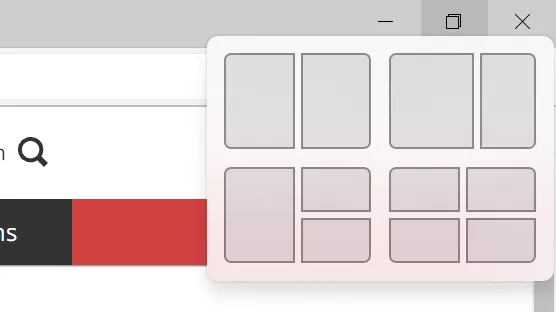
Microsoft Account Requirement
Windows 11 Home edition forces you to use Microsoft account. It’s not a bad thing. Microsoft allows you to sync settings between your devices. If you use Microsoft Edge as your browser (which we highly recommend), all your bookmarks, passwords, and history will be synced with other devices.
Microsoft also gives you some limited space in OneDrive, which can sync your documents, pictures, and desktop to the cloud. It won’t replace backups, but it’s certainly better than not having any backups at all.
Bottom Line – Should You Upgrade to Windows 11?
Keep in mind that most current computers still can’t run Windows 11. Based on our statistics, that would cover about 90% of desktops and laptops that people bring to us for repairs.
If you are happy with Windows 10 and don’t want to learn something new, you can keep using it for another 4 years. By that time, all new computers will come with Windows 11, and you will have to switch.
If you are a power user and use your computer a lot, we recommend checking out Windows 11. Please don’t do the upgrade before your college assignment or work presentation is due though!
Windows 11 is a free upgrade for Windows 10 users. While your computer may be compatible with Windows 11, you will probably have to wait a few months before you are offered the upgrade. This gives Microsoft time to kill some bugs, and trust me, we’ve seen some really annoying ones!
If your computer is over 4 years old, most likely it won’t run Windows 11. You can check if it’s compatible by running the tool called WhyNotWin11. We managed to update some business grade laptops to be compatible with Windows 11 but they are an exception rather than the norm. There are various ways to bypass the system requirements check, but we don’t recommend doing it. If it ain’t broke, don’t fix it (c).