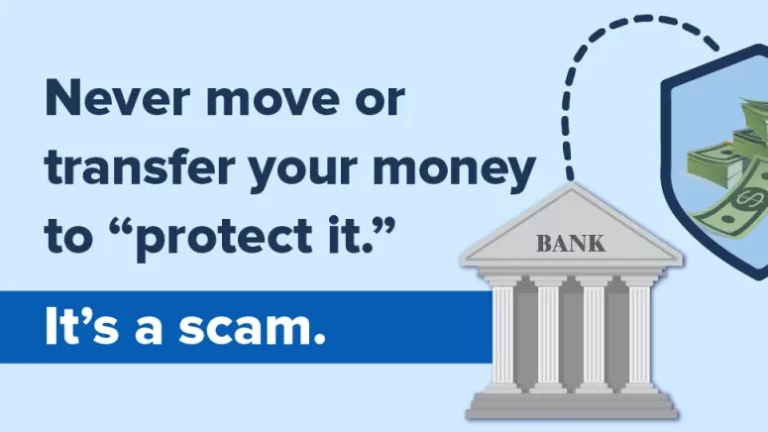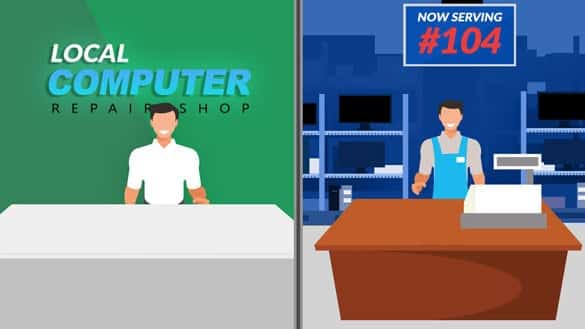A few people called us in the last two weeks to complain about their laptop Wi-Fi being too slow. They get decent Wi-Fi on their phones and tablets but for some reasons, laptops (even relatively new or high-spec ones) show very limited speeds. What’s the problem here?
The best way to troubleshoot your Internet issues is to isolate the problem. You can do that by checking your Internet speeds on multiple devices. Open websites speedtest.net or fast.com, and check your latency (ping) and download/upload speeds. Generally, ping over 100 ms will result in web pages loading noticeable slower. If your ping is over 400ms, you will probably get frequent timeouts and disconnects.
As long as your download speed is above 10 Mbps and your upload speed is at least 2 Mbps, you probably won’t notice the slowdown. Faster speeds will allow you to download and upload files quicker but won’t help with streaming, gaming, or browsing.
So, now you narrowed the focus down to your laptop or desktop computer… For best performance, we always recommend connecting with the Ethernet cable but it’s not always feasible, and frankly, kind of defeats the purpose of working on a laptop anyway!
Wi-Fi has several standards, the most common ones are 802.11n and 802.11ac. The first one uses a 2.4 GHz frequency and has slower speeds, but longer distance. It’s susceptible to interference from other wireless devices, like Bluetooth gadgets, microwaves, and neighbours Wi-Fi. We don’t recommend using it.
802.11ac has become more common in the last three to five years. It uses a 5 GHz frequency, but it’s not the same 5G that some people are freaking out about! It has faster speeds but the distance and coverage are lower. It’s a fairly recent standard and if your phones and tablets are less than 3 years old, they will probably automatically connect using the 5 GHz network.
Most people don’t replace their computers as often as they change their cellphones. If your laptop or desktop is over three years old or was a cheaper model, chances are, it will only support the slower 802.11N network.
Ok, let’s say all your devices are fairly new but you still suffer from poor speeds. Call your Internet provider and ask them whether your router supports the 5 GHz network. Usually, if it does, you will see two network names (SSIDs). One will end with 2G, the other with 5G. This may not be always the case, though. If your device supports 5 GHz, make sure you always connect to it!
If your router is old, you live in a large house or have several people using Wi-Fi at the same time, we recommend replacing it. Unless you are technically savvy, you’ll probably need to wait until the lockdown is over. Until then, all you can do is use your devices closer to your wireless router, connect them with a cable, or get faster WiFi dongles.
Yes, you can actually improve the wireless performance by replacing the WiFi adapter. External adapters connect to USB ports on your laptop or desktop and usually have an antenna. The bigger the antenna, the uglier and less convenient it will be. It’s also possible to replace the internal adapters (and use the built-in antennas that go along the sides of your screen) but it requires disassembling the laptop.
Is this something you need? We can help you!