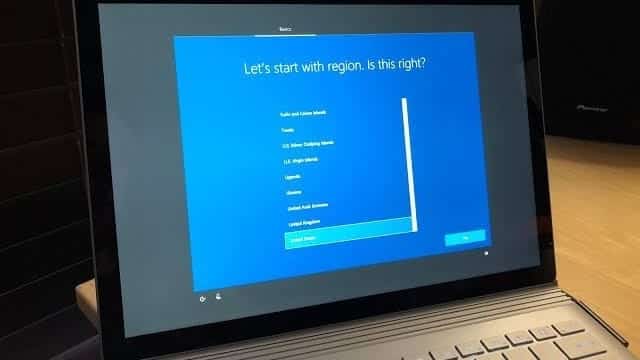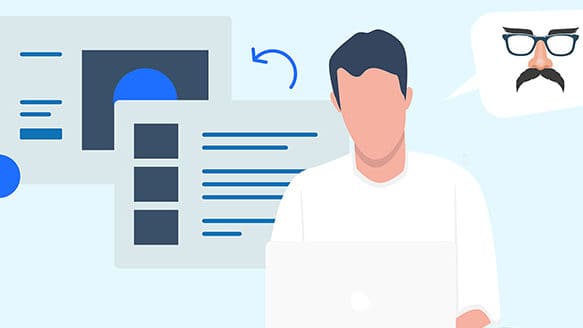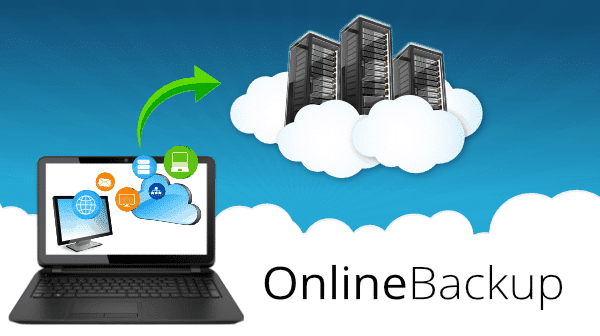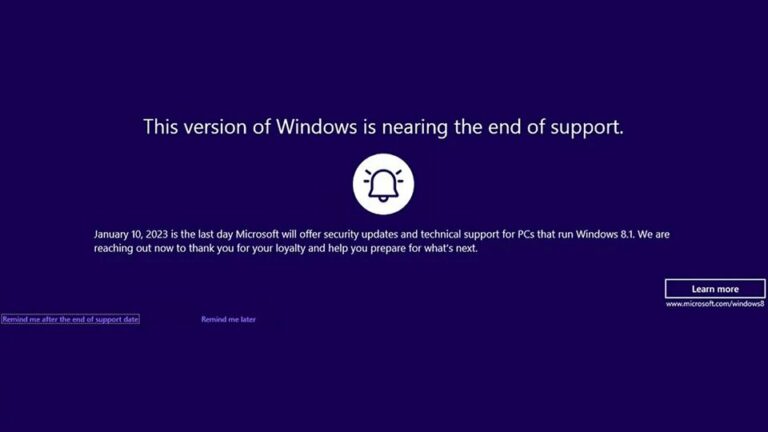First things first. Before even logging into a personal email or other top sites, you’ll want to update the operating system (OS). Yes, most computers come out of the box with Windows, but you can’t know when that item was boxed. There could be important updates that you don’t want to miss.
Most computers bought from retail shops come with a version of Windows that is outdated for several months. Windows 10 and 11 will install cumulative updates, meaning just a few updates are enough to make your system fully up-to-date. Depending on your connection and computer speed, this might take anywhere from 15 minutes to a few hours.
When system updates are downloaded, Windows will also install the latest drivers – software that makes various computer components work. Different hardware on your computer can need specialized drivers from the manufacturer. Gamers, for instance, may want to ensure they download the latest graphics drivers to boost performance.
If you got an Apple computer, such as Macbook or iMac, they don’t need any drivers, but system updates will take at least an hour or two!
While you’re doing all this uploading and upgrading, also look to remove the junk that may have come on the computer. It’s no longer as common, but manufacturers can reduce costs to the consumer by pre-installing software. The most notorious ones are trials of antivirus software, such as McAfee, Norton, or TrendMicro. They will typically work for a month and then ask you for an expensive subscription. Our advice is to replace them with something better, such as Emsisoft Anti-Malware for Windows or Malwarebytes for Mac.
You might not have any need for the tools that come already installed. Meanwhile, they slow down your computer. Remove the clutter to improve your computer’s processing. Head to your PC’s Control Panel and look to uninstall programs and utilities that you don’t want. Be careful, though. Just because you don’t know what it is doesn’t mean it’s not serving a valuable purpose.
Starting out on a new computer is also a great time to set up the free software. For many of us this includes:
- Google Chrome or Mozilla Firefox – the internet browser. We recommend sticking with Microsoft Edge, just make sure you replace Bing search with Google!
- Skype – for instant messaging, voice and video calling;
- VLC – a multimedia player;
- FoxIt Reader – to create, edit, sign, and secure PDFs;
- LibreOffice – a free alternative to Microsoft Office, good enough for basic needs
Involving an IT expert
If you had a great sales experience, you may not want to seek IT help with your new computer. Still, it can prove useful. We can help you with all of the above tasks, transfer data, set up your email accounts, and configure printers.
Your new computer may also need BIOS updates. Again, the hardware was current when your computer was boxed up but maybe lacking the latest by the time it gets to you. A note of caution: this is not an update to do alone. BIOS updates don’t add new features, security patches, or performance improvements, but they may fix a bug with a piece of hardware or add support for your central processing unit (CPU). These updates can be risky if done incorrectly, so work with an IT tech.
We can also help you with the best data backup plan for your needs. You’ll be creating important documents, downloading sensitive data, and uploading valued images. Don’t risk their security by failing to back up.