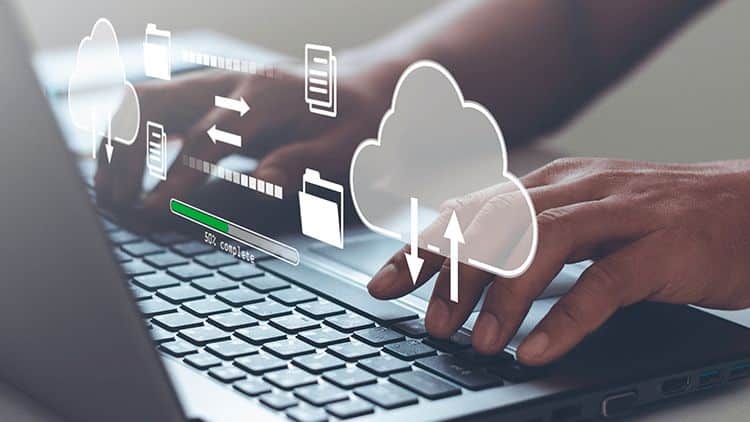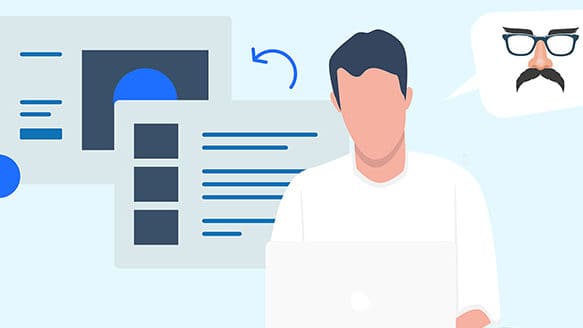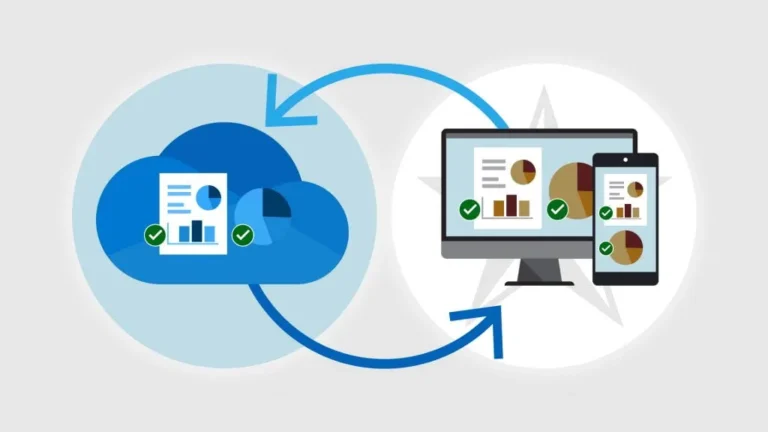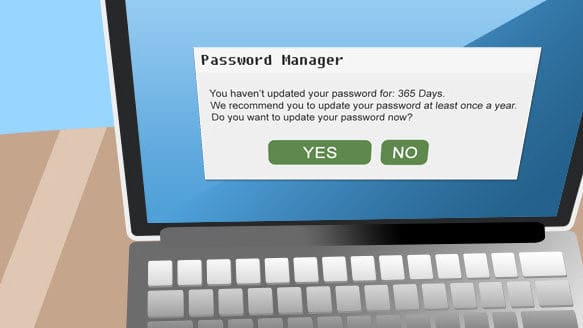Image Vs Files Backups
An image is a complete backup of your entire hard drive, including Windows, programs, settings, and all data. It’s ideal for full system recovery. Files-and-folder backups select specific files and folders to back up. They’re useful for backing up important data, but it’s easy to miss essential items. Image backups cover everything without needing to decide what is or is not important.
What Goes Into Image
When you create a backup image, you are creating a copy of absolutely everything on the hard drive.
- The Operating System
- All installed programs
- Your settings
- Your data
- …and everything else on the drive that you’re backing up
Files and Folders
As its name implies, a files and folders backup backs up only those files and folders you specify. Anything not specified is not backed up. You might elect, for example, to back up your Pictures folder to ensure your family photo albums are safe. That backup would contain that folder and all its files and subfolders. It would contain nothing else. You can specify any set of files and folders you like. This backup relies on your accurately specifying what you need backed up.
In Case of Failure…
The difference becomes apparent when we talk about how your backup can be used in case of failure.
- Hard-drive failure – if your hard drive dies and needs to be replaced, you can easily restore and pick up where you left off. If you only have a files-and-folders backup, you’re faced with reinstalling Windows and all your apps before you can use that backup to restore the data you elected to back up.
- Malware – if you get viruses and malware, you can use a backup image to revert your entire machine to the state it was in before the malware arrived, effectively removing the malware. With only a files-and-folder backup, you’re faced with either reinstalling Windows, as above, or hoping that your malware-removal tools actually remove the malware before you continue (and there are no guarantees that it will). If any documents were damaged by the malware, you could restore them from your files-and-folders backup.
- File deletion – if you accidentally delete a file or files you’re working on or alter them in a way you didn’t intend, either backup will work: you simply restore the file(s) from the backup.
Full Image Backups are Easier
When you have an image backup, you’re protected from everything. There is no thought about what you do or don’t need to back up; you’re backing up everything. If your entire system needs restoration, you do so from the backup image. If you need a file or files, you extract them from the backup image.
Files-and-folders backups require that you accurately predict which files will be important to you in the future while simultaneously accepting that if the worst happens, you’ll have to reinstall Windows and all your apps.
The downside? It takes longer to run and requires more space. However, you can schedule these to happen at night. Hard drives of high capacity are also cheap, and most backup software allows to backup only the changed files since the last backup, saving both time and space.
File Backups are Still Useful
While our default will always be to recommend an image backup, that doesn’t mean that files and folders backups aren’t useful. There are a few possibilities, including:
- More frequent (throughout the day, even) backups of work in progress. We get calls from people who want to restore accidentally deleted files, and unfortunately, it’s usually impossible without frequent backups.
- Backups where you truly don’t need to back up your system or apps or have that covered in some other way, for example, if you only use cloud apps.
- Backups of non-system drives and information. For example, if you are an avid photographer or movies collector, you’ll want your data to be on at least two different hard drives.
Do This
When in doubt, use an image backup. It will make restoring your system much easier for you or us. When you actually know what you are doing and want a full control over what gets backed up, files backup is useful too. Next week, we’ll explain how to do full image backups the way we do it ourselves.