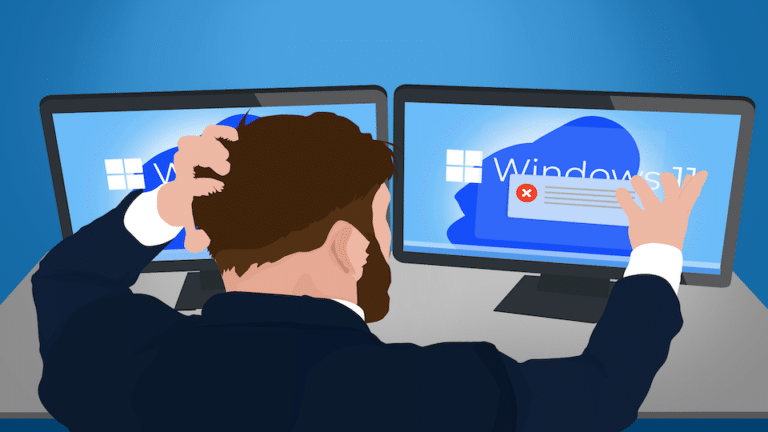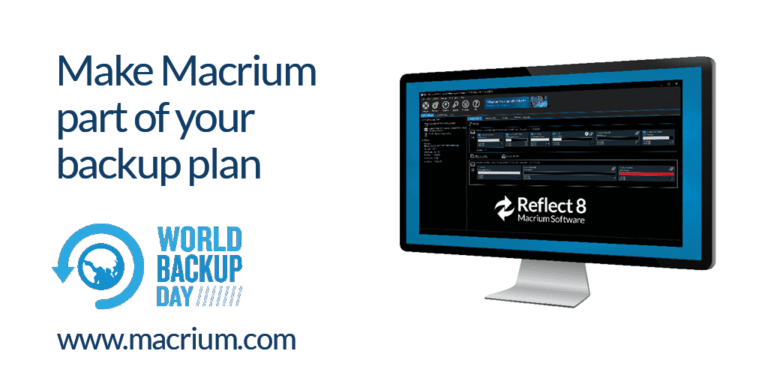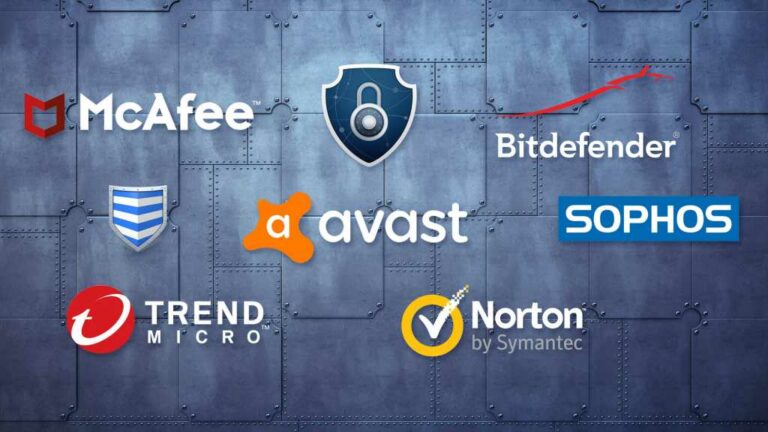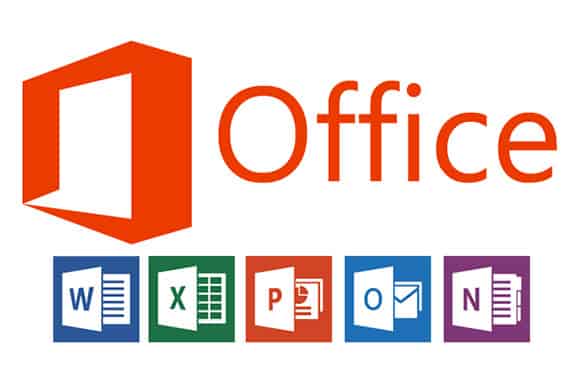The best method is to reinstall your existing software using the original installation source, whether it’s a CD, download link, or files already stored on your old computer. You’ll then need to manually transfer your settings and data. Some software may have device limitations, so check the license if you plan to keep it on both old and new machines.
Buy Again? Probably Not
You probably won’t need to purchase a new copy of software you’re moving to a different machine. The “catch” is that some software has a “use on only one machine” clause in the license you agreed to when you purchased it. Some software will enforce the license restriction (especially if it’s a sbscription), others will not.
In any case, you can uninstall it from the old computer and try installing it on the new again. You might have to “re-activate” the software online or with a phone-call.
How to Reinstall the Software
The most reliable way is to find your installation source or download a fresh copy. Then, you set up the software on your new machine from scratch. You may also need your license key to activate the software once again.
On Windows, you can’t just copy the folders and files from the “Program Files” folder and expect things to work. On MacOS, copying the software folder from the Applications folder is usually enough.
Transfer Settings and Files
After a reinstall, you’ll need to manually copy over your data files. Some software makes it relatively easy to do so – you just run a backup on the source computer and restore it on the destination.
An excellent example of this is our email program of choice EmClient. It allows you to back up the database and then restore it on another computer without losing your stored emails.
Migration Tools
There are tools that claim to help you move an installed application between computers without losing the settings and data, but our experience with these is mixed.
Most of the times, you’ll end up with unstable apps, random crashes and missing functionality, because the migration tools failed to copy all files and features required for the software.
However, it may work for simple programs, and might be worth trying if you don’t have any other options.
Cloning Software
This is less about transferring one application than it is about transferring everything. This is what we normally do when preserving the apps and settings is crucial. We create an exact copy of your old system on your new machine, including all software and settings using the image backups.
There could be several issues with this approach though:
- Compatibility issues – especially if the hardware of the new machine is significantly different, like going from a 10-year-old PC to new.
- It’s often a downgrade. For example, if your old machine is running Windows 10 and the new one has Windows 11, the result would be the older operating system on your new machine.
- The cloned system will need a clean-up of old drivers, malware and obsolete software to avoid stability issues
Online tools
One of the greatest changes in the last few years is the explosion of software that isn’t installed on your computer at all. Services that you access online, like Google Mail simply work from whatever machine you happen to be on, old or new, as long as you’re connected to the internet.
It’s the easiest solution of all: there’s nothing to transfer.
Do This
When you download or buy software that you MUST have, save your installation media and downloads for just this scenario, and if at all possible, perform clean installs to move your software to a new machine. Follow that up by copying over your data files or restoring them from a backup.
Need help? Talk to us!