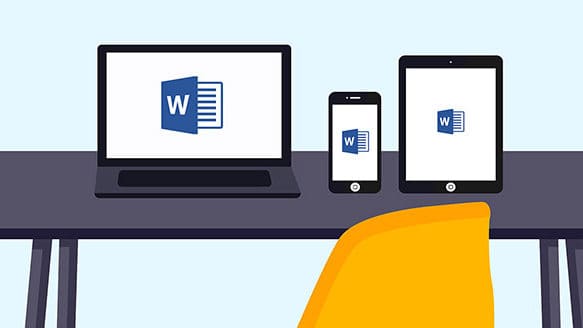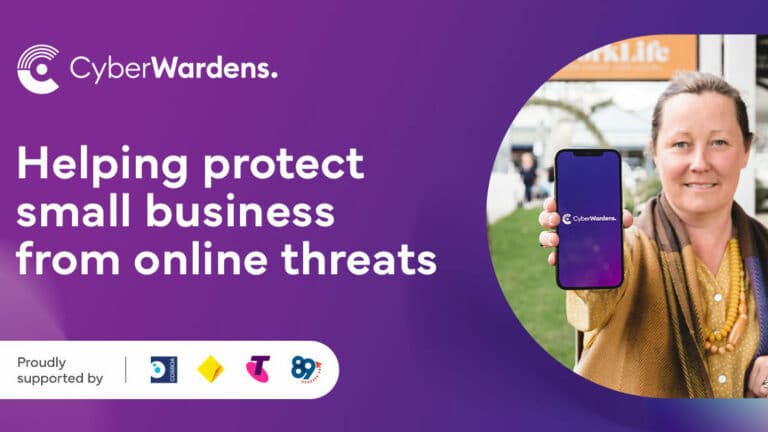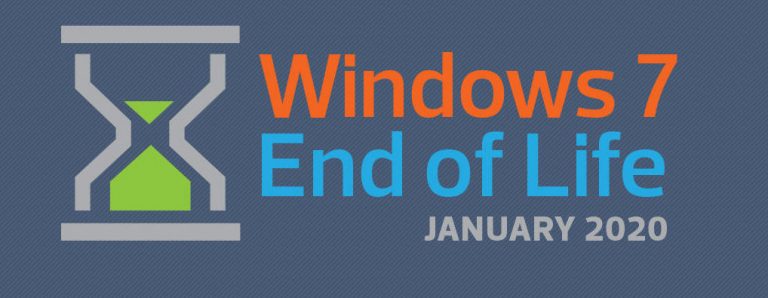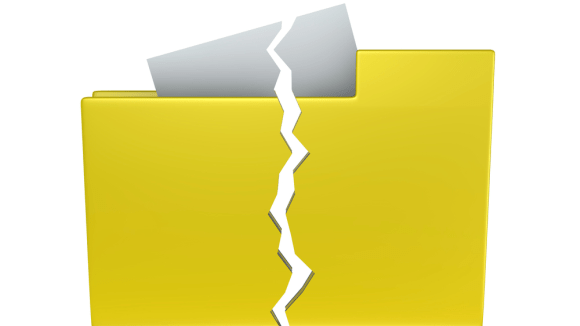You’ve likely been working from home for over a year now, so it’s probably past time to give your desktop, laptop, or both, a serious cleaning. We’ll help you get rid of all those germs, dirt, and bacteria from your computer screen and keyboard and start fresh tomorrow.
There’s a bit more to cleaning a computer than just dusting it off. It has delicate parts that can be permanently damaged if you use the wrong cleaning agents. Even a few drops of water on a laptop keyboard can seep inside or, at the very least, make several keys stop working, leaving you with some pricey repair work or the need to buy a new laptop.
Unless you have experience taking electronics apart, it’s best not to try cleaning the insides by yourself – leave that to computer repair shops! However, you can and absolutely should clean your screen and keyboard every few weeks.
What You Will Need
Before you start cleaning, please buy a few things below. They are all cheap and will be handy with other electronics and devices.
- Microfiber cloth – you can get these in single or multipack. Each will last a dozen or so times, unless your laptop is very dirty! You can also wash them after.
- Compressed air – for spraying dust out of vents and crevices. Bunnings sell these, or you can order them online.
- Rubbing alcohol and swabs – very useful for cleaning individual keys. If you can find ones with pointed heads, they are even better.
- Screen cleaning solution – great for laptop screens and other soft plastic. Please don’t use water or rubbing alcohol on these. You can buy it at Warehouse Stationery along with a few microfiber cloths.
How to Clean Your Laptop
Cleaning a laptop is arguably more tedious than cleaning a desktop. You have to clean the keyboard, the internals, the screen, and the case itself.
Start with the keyboard, as it’s probably the dirtiest part. Use a dry microfiber cloth to wipe most of the dust and dirt. To get stuff from under the keyboard, you will need to use compressed air. You can try to remove the keys for more thorough cleaning but be careful as their plastic is very brittle, and it may break when you try to re-attach the keys back.
Next, use those cotton swabs and rubbing alcohol to clean between the keys. You could even use a toothbrush for harder to reach spots.
If your keyboard is filthy and has sticky or not working keys, it could be easier to replace it. On older and more expensive laptops, it’s a relatively easy task. Unfortunately, keyboards are usually a part of the top case on newer and cheaper ones, making the replacement complicated. In addition, some laptops are notoriously bad when it comes to maintenance. Apple laptops are the worst – as some models require almost complete disassembly.
Next, use the compressed air can to blow dust from the vents. If you feel lucky or have experience, you can open the laptop bottom panel to access the insides. Again, older laptops are easier to work on.
The last part is the screen. It often accumulates smudges and fingerprints, especially on touch screen laptops. Don’t use paper towels or rags to clean it. A microfiber cloth and screen cleaning solution are your best bet. Just use common sense, and don’t press too hard when cleaning it!