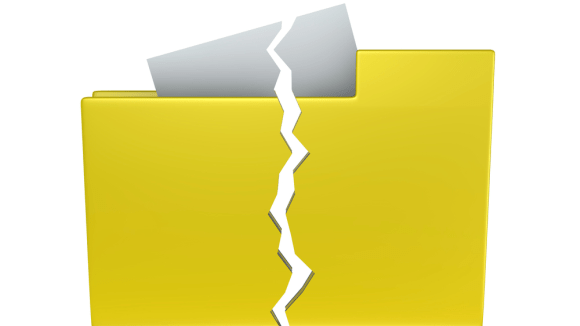We’ve got a simple trick to speed things up: cut down on those useless startup programs. Doing this will give your computer less to do when it’s firing up, and you’ll be up and running in no time.
Here’s how to do it:
- First, right-click on the Windows Start button down in the corner or just right-click anywhere on the Taskbar and hit Task Manager. You can also press Ctrl+Alt+Delete and then Task Manager.
- Switch to the Startup (or Startup apps in Windows 11) tab. You might have to click “More Details” if the tabs are not visible.
- You will see a lineup of apps and processes that launch automatically when your computer starts up.
- Check out the list and pick the ones you don’t want to slow down your startup.
- To disable a program, right-click on it and choose “Disable.”
And that’s it! Just restart your computer, and your changes will take effect.
Now, how do you decide which programs to kick out of the startup lineup? Obviously, if you are not using some program, it’s a good candidate for disabling. The most common culprits are tools like Google Drive, iCloud, and Microsoft Teams. Many years ago, computers used to be plagued with various “system optimizers”, “driver updaters”, “PC cleaners” and other rubbish.
Also, keep an eye on the “startup impact”. It will tell you how much a program drags down your boot time. Still not sure? Just turn off everything except for the things you actually use, such as your antivirus. And don’t sweat it if you accidentally turn off something you need – you can always turn it back on.
Happy speedy computing! 🚀