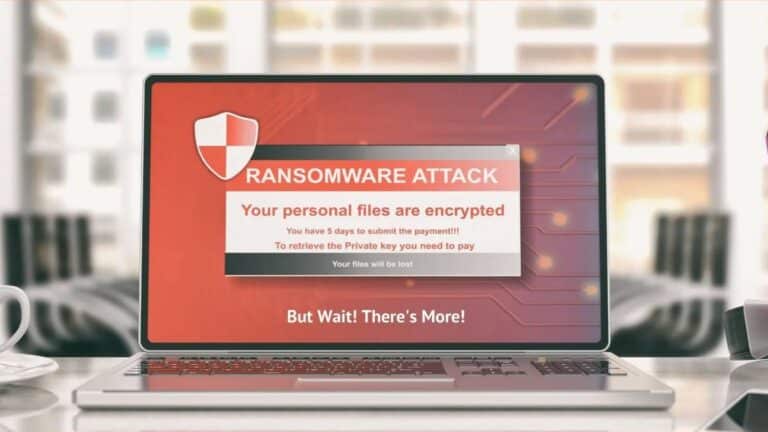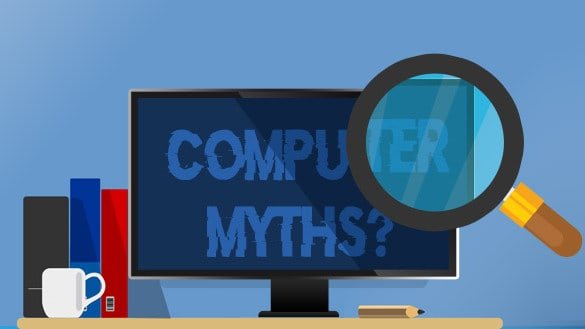What You Will Need
- A microfiber cloth. You can use one that came with your eyeglasses, TVs, monitors, or laptops. If you don’t have one handy, you can buy it at any grocery or office supplies store
- Screen cleaning liquid. Don’t use rubbing alcohol or water on your laptop screen.
- Compressed air (optional). If you can open your laptop and remove the bottom panel (usually only on older laptops), then compressed air is useful for blowing dust out from the fans. Any compressed air will do, but please don’t use your vacuum or leaf blower as they can send a static electricity discharge into your electronics and kill it.
- Screwdriver (optional). If you can open your laptop, you’ll generally need tools to do so, and if you’re lucky, you can remove the bottom of the laptop with a regular Phillips head screwdriver. If your laptop has Torx or Pentalobe screws (common on Apple Macs) or other speciality screws, you may need a precision toolkit, similar to ones used for repairing watches.
- Cotton swabs and isopropyl alcohol (optional). Any brand of cotton swabs and isopropyl alcohol will do.
Exterior cleaning
Cleaning the outside of your laptop takes less than five minutes. Power down the laptop, unplug it, and remove the battery if you can.
Wipe down your whole laptop with a dry microfiber cloth. This will pick up the majority of dust and light scuffs. If there is stubborn dust, hair, or leftovers crammed between any keys or design embellishments, give the keyboard deck a series of short blasts of canned air to remove it (don’t hold down the canned air’s nozzle because this creates condensation).
Really dirty laptops will need a deeper cleaning. Lightly dampen the microfiber cloth with a small amount of rubbing alcohol and give the laptop case another wipedown. Don’t forget the touchpad, but be careful not to press down too hard when cleaning it.
Rubbing alcohol can cause issues with softer plastic on some keyboards, so use it sparingly. For stubborn stains or grease, use a cotton swab.
How to remove sticker residue
Start with a little water on a microfiber cloth to see if that’s enough to remove the residue. If it doesn’t work, experiment with a small amount of rubbing alcohol.
If the alcohol doesn’t work, a product like Goo Gone might prove useful as a last resort, though we’ve always found that isopropyl alcohol works with most stickers. Goo Gone has the same cautions for nonporous plastics and can stain some surfaces.
How to get rid of screen smudges
To clean the screen, use the microfiber cloth. For glass screens that have fingerprints, take a dry microfiber cloth and wipe the screen down with a little pressure. If the screen isn’t glass, use a light touch to gently wipe away any dust.
If the screen has more-stubborn residue, like sneeze drops or soda spots, dampen the cloth with water and wipe the screen again. Don’t ever spray water directly onto the screen.
How to clear dust out of the inside of a laptop
Depending on the type of laptop you own, you may be able to remove the bottom panel and clear out dust in the fans. This isn’t an issue with every laptop, but if you’ve noticed the fans on your computer kicking on more than usual or that they’re making strange sounds, then it’s worth cleaning.
Power off your computer, and then remove the bottom panel. Remember where you remove each screw from—some laptops use different-length screws for different parts of the chassis.
Once you have access to the bottom of the laptop, use short bursts of canned air to blow dust out of the laptop. Do the same to the vents and fans, but hold the fan blade in place to prevent it from spinning too fast. Once the dust is cleared out, you can replace the bottom panel and screws.
Deeper cleaning requires almost complete disassembly and would be best done by a computer shop. Need help? We can do it!