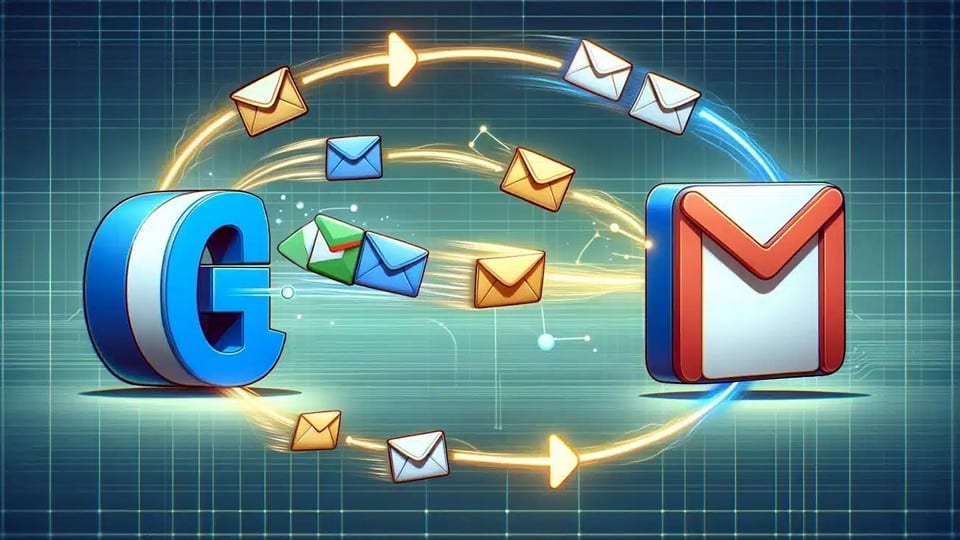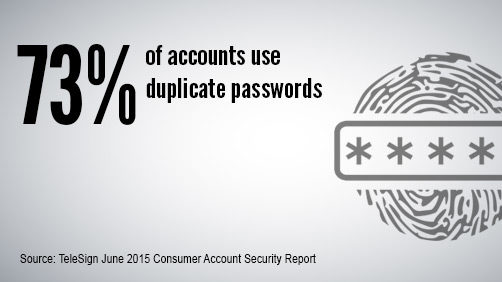If you are still using free email accounts such as Bigpond, Optusnet, or iiNet, it’s time to ditch them and switch to Gmail or Outlook for your personal needs. If you use free email accounts for business, you should get your own domain and use Office 365.
Most people are hesitant to do so because they think they will lose their old emails, filed folders and contacts. It’s actually relatively easy to keep all that data when switching the accounts!
The process requires a little setup and time involved, but you can drag and drop any folders you want, keeping only the important stuff and getting rid of the junk accumulated over the years.
All you need is a desktop client like Microsoft Outlook, Mozilla Thunderbird or EmClient (the last two are free!), add both accounts to it and then move the folders around. You need to the new email account as IMAP to have a full synchronization with the email server. After you move the folders around, the changes will get uploaded onto the new email server.
The reason we use IMAP (as opposed to POP) is that it keeps multiple devices synchronized with the “master copy” online. What that means here is that any emails you move in the email client are automatically also moved in the accounts online (after a short delay, depending on how many messages you’re moving).
After all this is done, we recommend that you keep using the email client. Not only makes it easier to check emails from multiple sources, but you can also use it to back up your emails. Many people assume that just because it’s in the cloud, they don’t need the backups. We discussed it recently and recommend keeping your data in three different places – your computer, cloud storage and an external hard drive.
Does all this sound daunting? We are here to help!