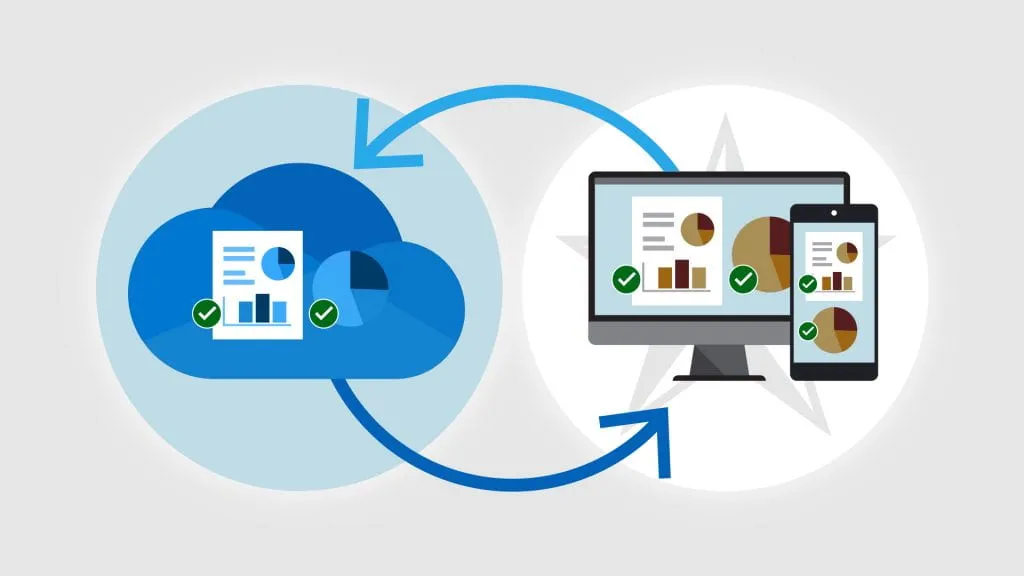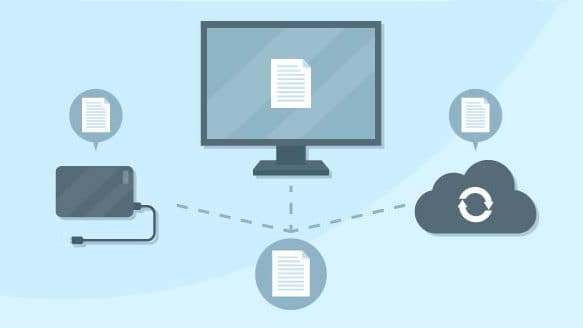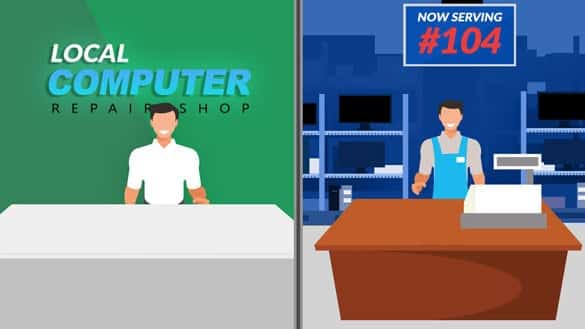For example, you may have some files on one computer and don’t want them on another. If you don’t use OneDrive, you can store the files locally and decide what goes where. OneDrive sync works this way:
- Desktop, Documents, Pictures, Music and Videos folders are effectively moved into your OneDrive folder.
- Their contents are then copied to OneDrive.com online and it happens automatically as long as you are connected to the Internet.
- The contents of other computers’ Desktops, Documents, and other folders are copied to your machine if they’re signed in to the same OneDrive account.
There is no way to tell where each of the files came from, so once you sync your computers with OneDrive, all of the stuff gets merged, and you might end up with unwanted files and shortcuts on your computers. Microsoft can get really annoying with insisting you use the backup feature!
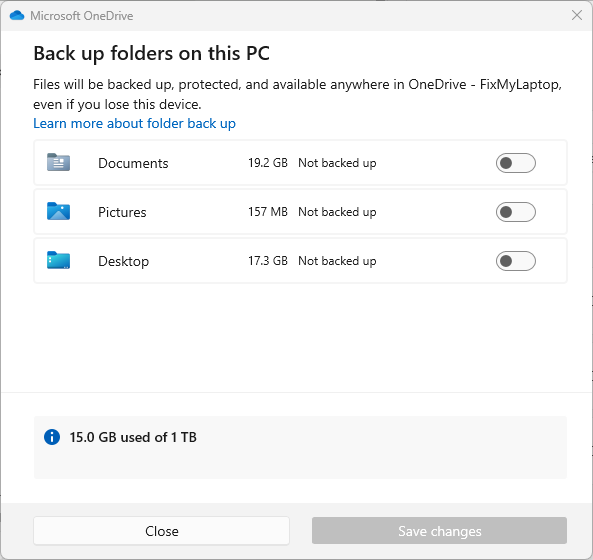
After your files are synced, any additions, deletions, or changes to files in one location are mirrored in the other. This is why OneDrive isn’t a backup! The problem manifests when you have OneDrive running on multiple machines signed into the same Microsoft account. Each machine dutifully synchronizes the contents to OneDrive.
Then OneDrive on the other machines notices that new files have been added online, and dutifully synchronizes, this time downloading the additional files to all the other machines. The result? All files and shortcuts placed on the desktop on any machine appear on the desktop of all machines signed into the same OneDrive account with the backup “feature” turned on.
Suppose you have a desktop computer with plenty of storage that you use to store a large collection of photos or family videos on. If you sync those folders to OneDrive, they will also end up on your laptop, which may or may not have enough space to store all that data!
Undoing the damage is tedious as you have to uncouple the computers from OneDrive and then manually delete the files from the respective folders.
So, before you use OneDrive to sync your files, we recommend examining the files you keep on each of your computers and decide what is going to get synced and what isn’t. If you need help setting it up properly, talk to us.