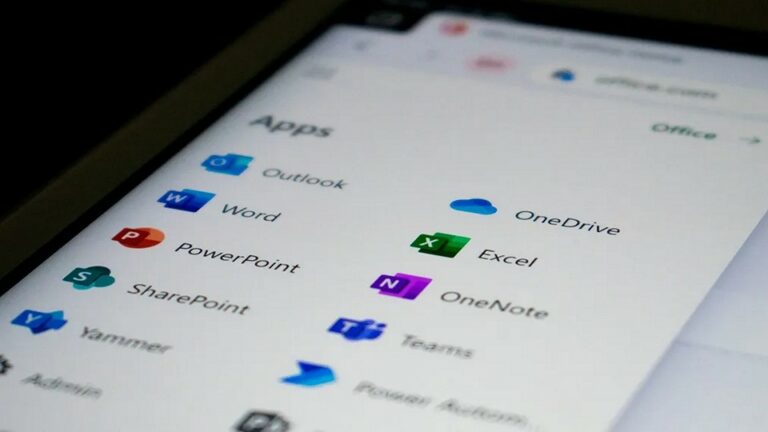Recently, we had several customers who replaced their computers. They logged in to their Microsoft accounts and found most of their stuff from the old computers already stored in the Documents and Desktop folders. Because of that, they questioned the need for backups – since they seemingly happen automatically!
OneDrive (our favorite!) and other sync tools can be quite useful when you have several computers and want your stuff to sync seamlessly. A copy of your files is stored on every computer and inside of your OneDrive account, giving you 1TB of cloud space.
However, it’s not a full computer backup. Confusing it with backups can lead to situations like we described, where some things are backed up, like the data you have stored in OneDrive, but the programs installed on your machine are not.
When configured correctly, OneDrive will sync files stored in your Documents, Desktop, Pictures, Videos and Music folders. It will not sync anything else, such as downloaded files or emails stored on your computer.
We’ve seen a lot of people using the Downloads folder incorrectly. Instead of copying or moving files where they actually belong, they work on the downloaded instance. Then, the computer crashes, they replace it, log in to the Microsoft account, only to find the Downloads folder empty!
If you use Outlook or any other email program to download your emails from an old account like Bigpond, iiNet, or Optusnet, most likely those emails only exist on your computer. If you don’t back them up, you will lose them. And no, none of the sync programs will do it for you.
OneDrive also won’t backup any of your programs or settings. This doesn’t matter for most people who just use the computer for emails and browsing since most things are stored online anyway, but if you have important programs installed, you better make sure to back them up.
What To Do
OneDrive is an important part of your backup strategy. It allows you to have a copy of your files stored off-site without having to do anything manually. As soon as you make a change to your files, it gets replicated to another place.
In addition to that, you also need to do full computer backups every once in a while. We recommend doing it at least once a month. If something happens to your computer, like a crash or malware attack, restoring from a full backup will save you from hours or even days of downtime by not having to set up everything from scratch and figure out where all of your stuff is.
Then, once everything is ready, files that you have created since running the full backup will be back from their cloud copy!