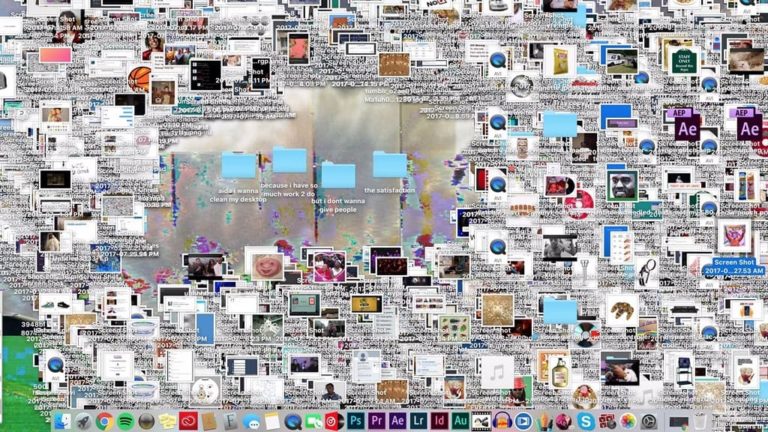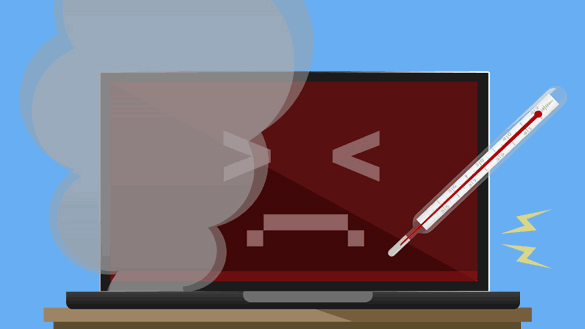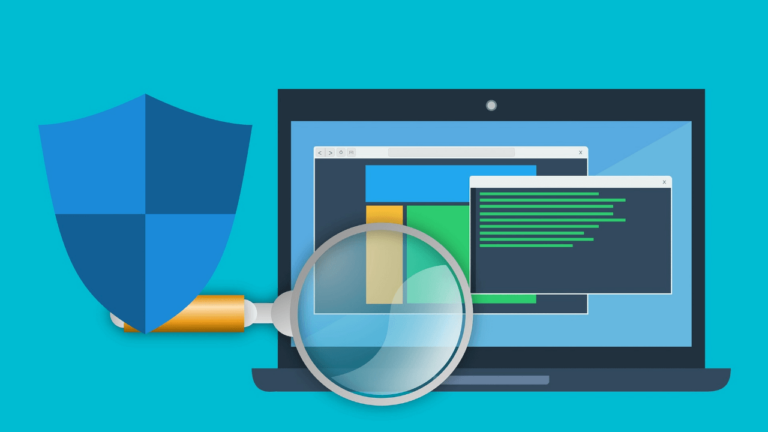Now, let’s get something straight. When discussing backups, we’re not talking about some partial, half-hearted attempt, like copying a few important folders to a USB stick. Nope, we recommend a complete system image backup life. That means saving your whole hard drive, from the operating system to your favourite apps, settings, and precious data.
We get it; there are other types of backups out there, and they’re better than nothing. Examples include File History, OneDrive and Google Drive sync, and various cloud backup tools. Backing up your data is crucial, no doubt about it. But when it comes to unexpected system failures, that system image backup will save your day.
For example, we often see customers with failed hard drives or SSDs. Recovering data from hard drives is possible, but it can get quite expensive. With SSDs, you are pretty much out of luck once they fail. If you had the most important files stored in OneDrive (usually only Desktop, Pictures and Documents), we can easily download those, but you will still lose your programs, settings, emails (especially if stored in Outlook), Downloads and many other folders where you might have stored important stuff.
Malware Mayhem
Back in the day, getting your computer infected was as easy as downloading a suspicious attachment. Times have changed, and with antivirus software on the scene, it’s less common, but it still happens.
Now, when malware strikes, it can be a real puzzle. Your antivirus might say it’s all clear, but you can never be 100% sure. Malware is sneaky, and it likes to hide. That’s when your trusty image backup comes to the rescue. Restoring from the image backup is the only way to make sure your system is 100% clean.
System image backups are especially important if you ever get infected with ransomware – the type of malware that encrypts your files and asks for payment in Bitcoin. These do widespread damage to your system and there is never guarantee that you will get your data back even if you pay up!
Updates Drama
Windows and macOS constantly get updated to patch security issues and add new functionality. But here’s the thing: making stable updates for billions of different computers and setups is like finding a needle in a haystack. Sometimes, you hit a snag.
That’s where your image backup rides to the rescue. If an update goes haywire and your computer is just not feeling it, you can go back in time (thanks to that backup). Restore the image, and wait until the update is all sorted out. Crisis averted!
It Can’t Get Any Worse Than This
Imagine this: you’ve got a snapshot of your entire computer, like a time machine for your tech. No matter what chaos unfolds, you can always hit rewind. Life is good when you’ve got that safety net.
So, remember to back up whenever you’re about to take a risk – installing big updates, cleaning up, tinkering under the digital hood, or just reorganizing your digital life. It’s your guardian angel.
How You Can DIY
Alright, enough with the reasons. If you use Windows 10 or 11, you’re in luck. A nifty free tool called “Windows 7 Backup and Restore” can do the job. It’s an old system tool from Windows 7 days, but it’s still available in the newer versions.
And if you’re a tech-savvy enthusiast, we’ve got something special for you. It’s called Macrium Reflect, and that’s what we use ourselves. The program used to be free, but now comes with an annual subscription.
Now, for the Mac lovers out there, we recommend SuperDuper. It’s less than $50 for a perpetual license, but trust us, it’s worth every penny.
Stay safe and back up like a pro!