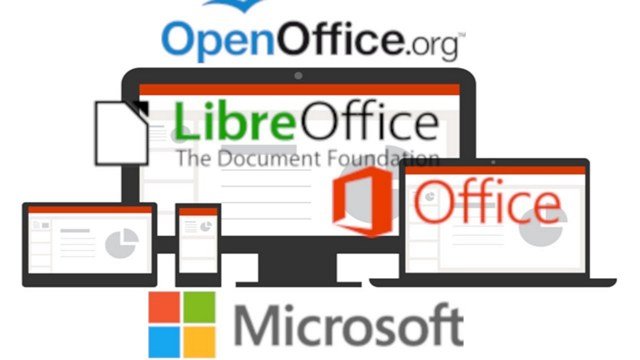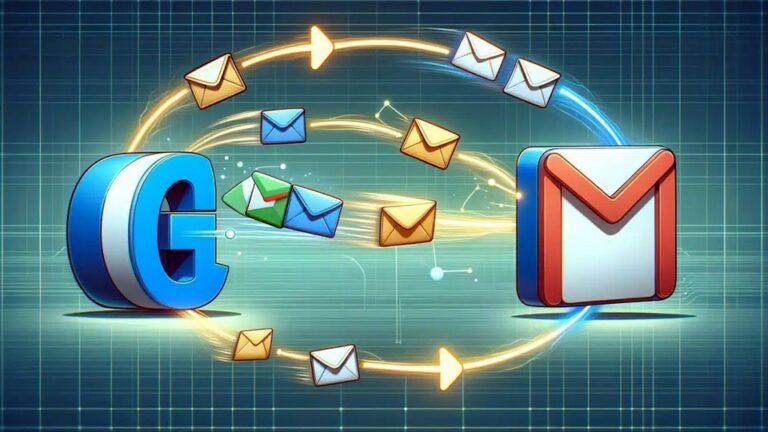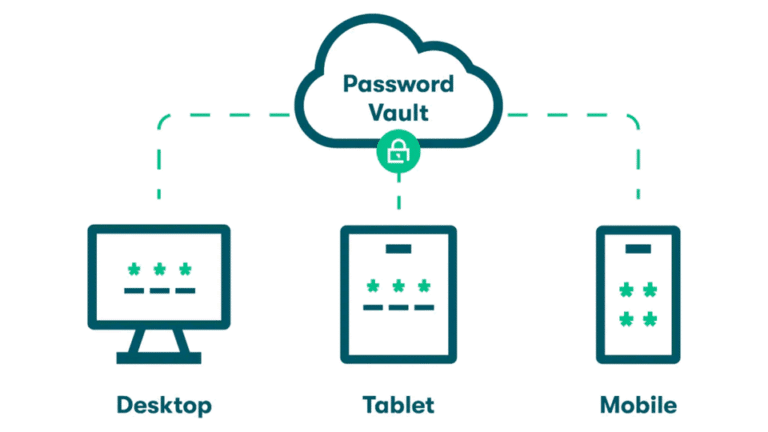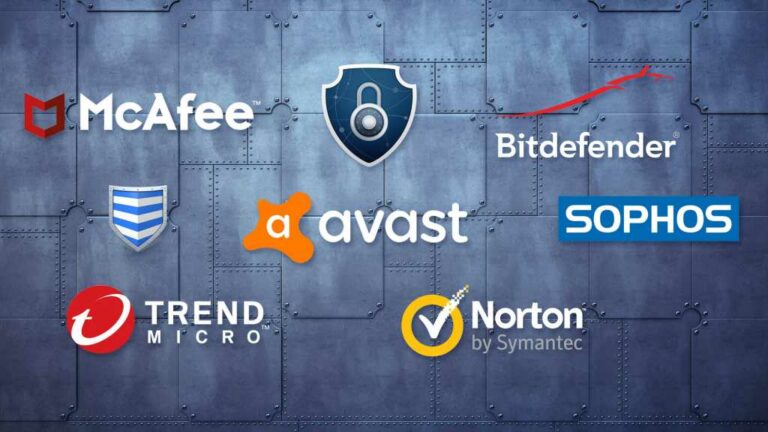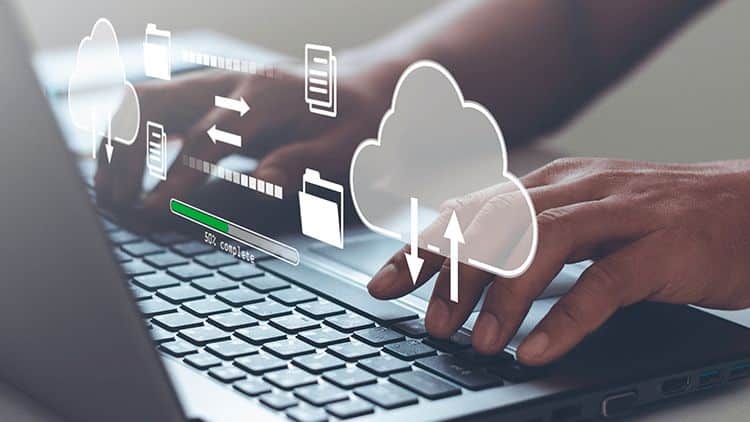Keeping up with the latest versions of software can be costly! While Microsoft allows most computers to get a free upgrade to Windows 10, Office suite is a different matter. Luckily, you have several alternatives to choose from – and some are completely free!
Most people know that Word is used for creating text documents and letters. Excel is great for spreadsheets, although these are less common and require more technical knowledge. PowerPoint is used for presentations and used a lot by businesses of all sizes. There are several other programs, such as Access – used for databases, and Publisher – great for brochures, business cards, calendars and newsletters.
All of these programs have features that are rarely used by the majority of people. If your needs are basic, you probably could do fine without having to pay hundreds of dollars for a new version of Microsoft Office. You may be wondering – what’s wrong with the older ones that still seem to work?
Update Lifecycle for Microsoft Office
As with all other software, older versions no longer get security updates. These security updates are what prevents hackers and malware from infecting your computer. It’s the same reason why it’s no longer wise to use older operating systems like Windows XP and Vista. Windows 7 will join the party very soon as well.
Microsoft Office 2003 was released over 16 years ago and stopped receiving updates five years ago. It also doesn’t natively support opening newer formats like DOCX, XLSX and PPTX. There are workarounds and converters, but they don’t guarantee 100% compatibility.
Microsoft Office 2007 was released over 12 years ago and stopped receiving updates 2 years ago. It can open newer file formats and we still see it regularly on customers computers.
Microsoft Office 2010 was released 9 years ago. It is still receiving updates in 2019, but Microsoft is stopping these in about one year from now. If you are still using 2010 or even older versions, it’s time to consider the upgrade path.
Free alternatives to Microsoft Office
Most people like Microsoft Office because that’s what they are familiar with. The good news, if you don’t need all the advanced features of Microsoft Office, you have several free alternatives.
Microsoft Office Online
The easiest option is Microsoft Office Online. It’s completely free, runs in the cloud and all you need is a web browser and free Microsoft account. Instead of residing on your computer, files are saved to Microsoft OneDrive, the company’s cloud-based storage service. The only catch is that Office Online isn’t as feature-packed as the desktop edition. You’ll find all the basic editing commands but not much more. If that satisfies your needs, however, it’s an option worth trying.
To get started, you’ll need to make a free Microsoft account. It usually comes with an email address (and it’s better than typical free email addresses that you can get from your provider!), or you can use your existing email address. Then you navigate to Office Online and you have access to Word, Excel, PowerPoint, and OneNote. No need to save files, they are saved automatically!
Google Docs
Google is another well-known example of cloud-based office suites. It’s a bit clunkier and more difficult to use than Microsoft Office Online, but offers more features and great for collaborating with others. All files created by Google Docs are stored on Google Drive. It’s also used by cheap laptops called Chromebooks – they just run Google Chrome and all the apps are in the cloud. Chromebooks are great for basic computer users who don’t want to worry about backups, updates, and virus protection.
LibreOffice
LibreOffice is a complete Office suite and offers 95% of the features of Microsoft Office. This is what we always install on the computers we sell or service. You can use LibreOffice Writer as your word processor, LibreOffice Calc for spreadsheets, and LibreOffice Impress for presentations.
LibreOffice runs on Windows and Macs. It can open and save most Microsoft Office files. You may have issues with files that have complex formatting and macros (advanced formulas and functions), but other than that, it’s good enough for most users. The interface looks different from Microsoft Office but the learning curve isn’t that big. But hey, even Microsoft Office versions don’t look the same!
Paid Alternatives
If you are a power user, work with company documents, or need advanced functions, chances are, you probably still need Microsoft Office! You have a few options…
Microsoft Office 2019 Home and Student
This is the cheapest version of Office suite. It costs $239 from major retailers and Microsoft. This is a one-time fee – after you buy the product, you can use it indefinitely or at least, until the support expires – likely in 2029!
It includes Word, Excel, and PowerPoint. Licensed for home or student use, it can be installed on one computer only but if you upgrade or replace your computer, you can transfer your license.
Microsoft Office 2019 Home and Business
This edition is licensed for commercial use. Everything else is the same but you also get Microsoft Outlook – the email client of choice for most businesses. It’s more expensive – costs $409 and discounts are very rare.
The options above don’t include anything besides the programs you can install on your computer. The major limitation is that they can only be used on one computer. Many people nowadays have more than one computer and if you own both a desktop and laptop, or want to be able to work from both your office and home, you need a better option!
Microsoft Office 365 for home users
Office 365 is what we recommend. We previously wrote an article about why all homes should be using it and you can read it here. Just to recap, you get all the familiar programs that can be installed on your computer plus a lot of extra perks – 1TB of cloud storage, Skype, OneNote (great for taking notes and organizing your documents), support by Microsoft, and better email account.
Office 365 has several options – Personal and Home. The difference is the number of devices and people you can share it with. Personal version is just for you, but Home edition can be shared with up to 6 family members – great if you have kids or teenagers going to school. Best feature – it can be installed on several devices without having to buy extra licenses!
The downside? It’s a subscription. You can’t buy it outright. Instead, you pay a monthly or annual fee. Considering the benefits it provides, it’s a great value! Office 365 Personal costs $119 per year. Office 365 Home is $165 per year – remember, this is for up to 6 family members!
Microsoft Office 365 for business users
Office 365 for businesses is a very different product. In addition to getting the same programs as above, you also get powerful business-grade email service. In fact, if your company has a domain, this is the only email service we recommend for businesses. It’s more than just email and programs though – you get online storage, collaboration tools, company chat similar to Facebook Messenger, To-Do and Planner to manage tasks and projects, and hundreds of other features. This makes Office 365 a very compelling option for businesses of any size. We wrote an extensive article on why your business should switch to Office 365